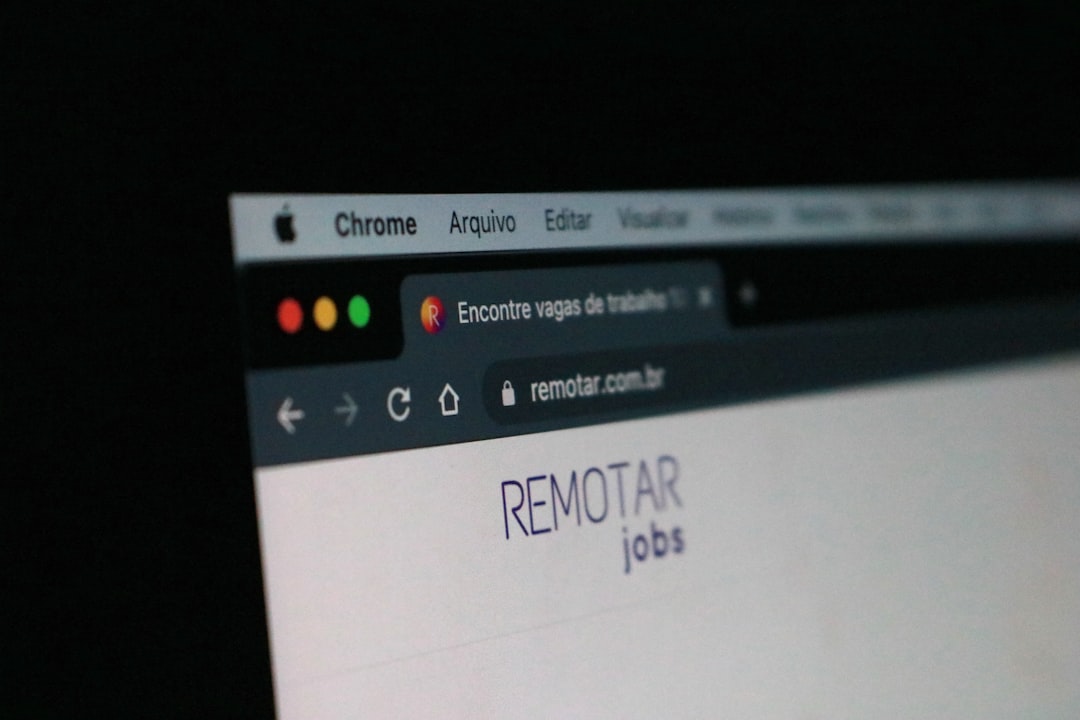Google’s Chrome web browser has a feature called Chrome Sync that lets users synchronize their browsing history and preferences between different devices. So, a user can access their bookmarks, browsing history, saved passwords, and other settings from other devices when they log into their Google account on a new one. Because it guarantees a consistent browsing experience across all of their devices, this can be immensely convenient for users who frequently switch between different computers, smartphones, and tablets.
Users can access their files and images from any device with an internet connection thanks to Chrome Sync’s compatibility with other Google services like Google Photos and Google Drive. Users can pick up where they left off on any device thanks to the seamless integration between devices, which helps them stay productive and organized. Apart from synchronizing browsing data, Chrome Sync facilitates the syncing of open tabs, enabling users to resume their browsing from the same location across various devices. Users who regularly switch between their computer & smartphone may find this especially helpful as it allows them to move between the two devices without losing their place. Convenience is one of the main advantages of having Chrome Sync turned on.
Users can move from one device to another with ease and avoid the need to manually transfer bookmarks, passwords, and other settings by syncing browsing data and preferences between them. For users who frequently switch between different devices throughout the day, this can save a substantial amount of time and effort. The capability to access open tabs from any device is another advantage of Chrome Sync.
Those who frequently need to switch between devices while working on a project or conducting research may find this to be of special use. Users can open Chrome and view their open tabs from any synced device, saving them the trouble of emailing themselves links or having to start over on a different device. Moreover, Chrome Sync can be a useful tool for storing browsing data on an external drive. Users can feel safe knowing that their browsing history, bookmarks, and other data are securely stored in the cloud and accessible from a new device in the event that a device is lost, stolen, or damaged.
In addition to ensuring that crucial browsing data is not lost, this can offer comfort. There are a lot of advantages to Chrome Sync, but there might be disadvantages as well. Security and privacy are two of the main issues with Chrome Sync. Users are basically giving Google access to a great deal of private data by syncing their browsing history, stored passwords, and open tabs to the cloud. Users who are hesitant to divulge such private information to a third party business may be concerned about this. The possibility of unapproved access or data breaches is yet another possible disadvantage of Chrome Sync.
Although Google has strong security protocols in place to safeguard user information, security lapses & hacking can still occur on any system. Hackers may be able to access all of a user’s synced browsing preferences and data if their Google account is compromised. Also, some users might be worried about how Chrome Sync will affect the functionality and battery life of their device.
Data synchronization between devices uses system resources and necessitates an internet connection, which may cause a device to lag or discharge its battery more quickly. It’s not too difficult to turn Chrome Sync on or off. Users only need to log into their Google account through the Chrome browser on each device they wish to sync in order to enable Chrome Sync.
They can select which kinds of data, like open tabs, passwords, and bookmarks, to sync after logging in. Simply log out of your Google account in the Chrome browser on each device to disable Chrome Sync. By doing this, browsing data & preferences won’t be synchronized across devices.
By modifying the sync settings in the Chrome browser, users can also decide not to allow certain kinds of data to be synced. It’s crucial to understand that stopping Chrome Sync won’t remove any previously synced data from the cloud. Users must physically erase their synced data using their Google account settings if they wish to have it removed from Google’s servers. It is important for users to carefully consider the security implications before deciding whether to enable Chrome Sync.
Entrusting sensitive information to a third-party company always carries some risk, even with Google’s robust security measures in place to protect user data. Users should take precautions to secure their Google accounts with strong, one-of-a-kind passwords and two-factor authentication in order to reduce security risks related to Chrome Sync. As a result, their synced browsing history and preferences may be protected from unwanted access. Along with routinely reviewing their synced data, users should also eliminate any sensitive data they no longer require.
To reduce the quantity of private data kept in the cloud, people might decide to remove outdated bookmarks or clean their browsing history. As a final precaution to safeguard their data, users should keep up to date on any security updates or breaches pertaining to Google services. In reaction to any security concerns, this can entail altering their sync settings or changing their passwords.
Instead of syncing browsing history across devices, users can choose an other method if they are worried about the privacy & security hazards connected with Chrome Sync. Using a specialized password manager to safely store and sync passwords is a well-liked substitute. To safeguard sensitive login data, password managers provide strong encryption & security features. Using a third-party bookmark syncing service that specializes in synchronizing bookmarks across devices is an additional option.
To protect user data, these services frequently include encryption and extra privacy controls. Also, some users might prefer to manually move their browsing data between devices by exporting their bookmarks or by using cloud storage services like Dropbox or OneDrive. Users can have more control over their data and reduce the risk of unauthorized access with this method, even though it might take longer than using a dedicated syncing service. At the end of the day, each user’s unique needs and concerns determine whether Chrome Sync should be enabled or disabled. Chrome Sync can be a useful tool that saves time and effort for those who value convenience & seamless access to their browsing data across devices.
On the other hand, users who are especially worried about security and privacy issues might want to think about other syncing options, secure their Google account, and frequently check their sync settings. Whether Chrome Sync is turned on or off, users should always be aware of the best ways to safeguard their browsing history and preferences on multiple devices. Users can make well-informed decisions about how to manage their synced data while striking a balance between convenience and privacy and security concerns by being proactive in safeguarding their accounts and reviewing their sync settings.