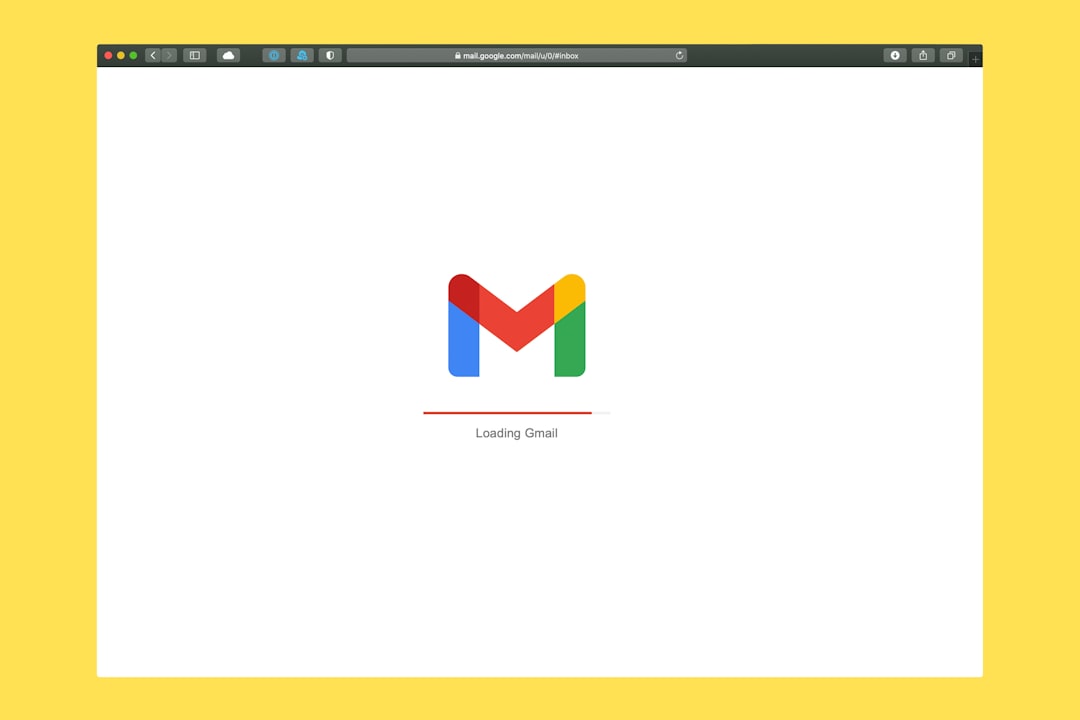With the help of the Gmail sync feature, all of your devices can automatically update your Gmail account. This implies that all of your other devices that are linked to the same Gmail account will see the changes you make to an email when you read, delete, or send it from one device. Because it guarantees that you always have access to the same data regardless of the device you are using, this can be immensely helpful for keeping organized and current with your emails. Having sync turned on can have certain disadvantages, though, like higher data and battery usage.
This post will discuss the benefits & drawbacks of using Gmail’s sync feature and offer some best practices for controlling sync to enhance user experience. Multiple advantages come with having Gmail’s syncing enabled. The convenience of having all of your contacts, calendar events, and emails updated automatically across all of your devices is one of the main benefits. This implies that you won’t miss a beat when switching from checking your emails on your computer to your smartphone.
Also, keeping sync turned on guarantees that you always have access to the most recent data, which can be essential for remaining productive and organized. Having sync enabled does have some possible drawbacks, though. For instance, turning on sync can result in your device continuously checking for updates and new emails, which can drain the battery faster. Also, turning on sync may increase your data usage, particularly if you receive a lot of emails with attachments or if you use multiple devices to access your same Gmail account.
In contrast, there are advantages and disadvantages to turning off sync in Gmail. Turning off sync can help extend the life of your battery because it prevents your device from continuously scanning for new emails and updates. This is one of the main benefits. In situations where you might not have access to a charger for an extended length of time, or if you are using a device with a limited battery capacity, this can be especially helpful.
Also, turning off sync can aid in lowering data consumption, which is beneficial if you have a limited data plan or are in an area with spotty network coverage. Disparities among your devices can result from turning off sync, which is the primary disadvantage. If you read or delete an email on one device, for instance, it might not appear on your other devices until you manually refresh your inbox. Especially if you depend on having access to the same information on all of your devices, this could result in confusion and disarray. Gmail has a fairly simple method for turning on and off syncing. Just launch the Gmail app on your device, select Settings, & turn on syncing.
Next, choose your Gmail account & press the “Sync” button. Next, select the data types (emails, contacts, calendar events) that you wish to sync. After making your choices, press the “Sync now” button to start the syncing procedure. Use the same procedures to open the settings menu and choose your Gmail account in order to turn off sync.
To stop your contacts, calendar events, and emails from updating automatically, you can toggle off the “Sync” option from there. It’s vital to remember that disabling sync can vary slightly based on the hardware & operating system you’re using, so it’s always a good idea to consult the instructions that come with your particular device. There are various best practices for Gmail synchronization management that can enhance your experience. Making sure the data types you wish to sync are chosen carefully is one important factor.
To save battery life and cut down on data usage, you might want to disable syncing for contact and calendar data if you mainly use your Gmail account for emails and don’t use it for much else. To further reduce the amount of data that needs to be synced, it’s a good idea to routinely check & tidy your inbox. By doing this, you can ensure that you always have access to the most crucial and pertinent data across all of your devices and enhance the efficiency of the syncing process. In conclusion, in case you are worried about data consumption and battery life, plan to sync at particular times, like during off-peak hours or when you have Wi-Fi availability.
This can ensure that you have access to the most recent information while reducing the strain that syncing has on the resources of your device. A number of variables, including the frequency of syncing, the kinds of data being synced, and the quantity of devices linked to the same Gmail account, can affect how long a sync lasts and how much data is used. Your device will continuously scan for new emails & updates if sync is enabled, which may result in higher battery consumption. Also, receiving a lot of emails with attachments or using multiple devices to access the same Gmail account can both increase the amount of data you use.
However, if you are using a device with limited resources or find yourself in a situation where you need to minimize data consumption, turning off sync can help save battery life and reduce data usage. Achieving equilibrium between the benefits of having sync enabled and the possible effects on data usage and battery life is crucial. In conclusion, your personal priorities & tastes ultimately determine whether you choose to have Gmail’s sync feature enabled or disabled. The ease of having your contacts, calendar events, and emails updated automatically across all of your devices when sync is enabled comes with a price, though: higher data & battery usage. Contrarily, turning off sync can prolong battery life and minimize data usage, but it may cause disparities amongst your devices.
You can make the choice that best meets your needs by carefully weighing the advantages and disadvantages of turning on & off sync & putting best practices for managing sync into practice. There are options to help you get the most out of Gmail sync, regardless of your preference for resource conservation or convenience.